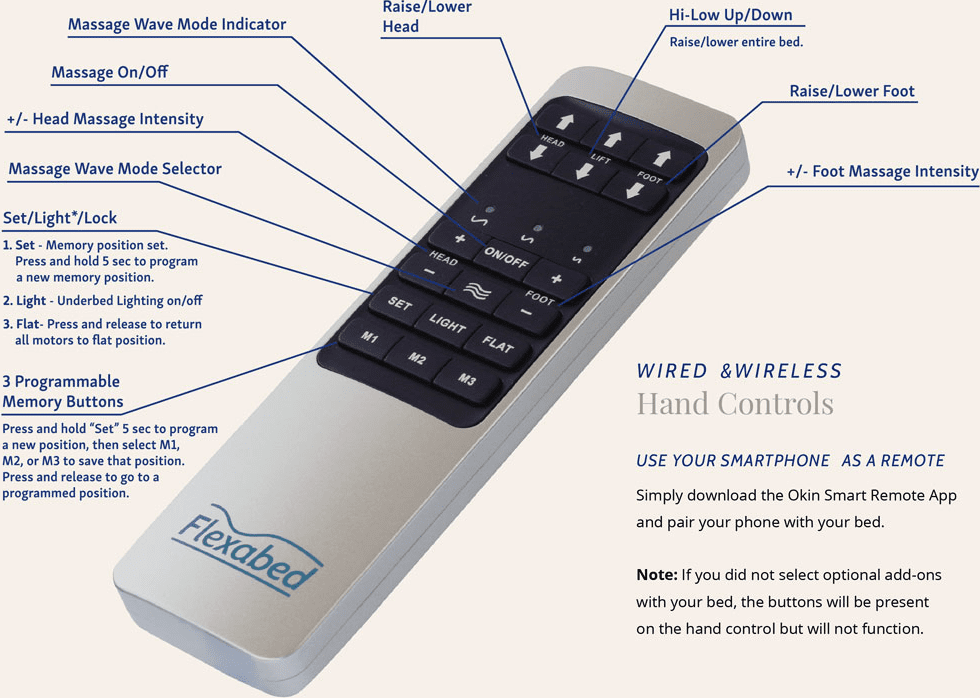Flexabed’s Convenient Hi-Low Remote Control Makes Finding Comfort Simple
Hi Low Remote Control
It’s never been simpler to find your perfect position for sleep, lounging, reading, healing, and more. Control your Flexabed luxury adjustable bed with ease with the included handheld remote control. This remote features easy push buttons and controls that allow you to experience the full functionality your bed has to offer. Three programmable Memory Buttons, “M1, M2, and M3,” are included, allowing you to save and store preferred bed settings you can easily return to whenever you choose with the simple push of a button. This convenient remote also features a “LIGHT” button to turn the under-bed lighting on and off, and a “FLAT” button to easily restore the bed to its neutral, flat position.
Easily raise and lower the entire bed frame, just the head, and just the foot of the bed with easy touch controls. Other remote features include the Massage Wave Mode Selector, Head Massage Intensity, Massage ON/OFF, and Foot Massage Intensity. Choose between wired and wireless hand controls.
*If you did not select optional add-ons with your bed, the buttons will be present on the hand control but will not function.
Order Now
Bluetooth
Connectivity
Your Flexabed can be controlled with any compatible Bluetooth enabled Android or iPhone device. To pair your device to your Flexabed, perform the following procedures:
1. Activate the Bluetooth pairing mode on your Flexabed control box by either of these two methods:
• Unplug the bed from your electrical receptacle for at least 60 seconds and then plug the bed back in.
• Locate the quarter-sized pairing button on the side of your control box located underneath the bed.
Press the button two times in quick succession.
2. If you have performed Step 1 correctly, the pairing button on the side of your control box will be illuminated in a blue color. The button will remain illuminated for 60 seconds. After 60 seconds, the button will flash for an additional 60 seconds. The control box is in Bluetooth pairing mode only during the 60 seconds when the button is flashing.
3. While your bed is in Bluetooth pairing mode (button flashing for 60 seconds), activate Bluetooth detection on your compatible device and perform a scan for available devices. You should see a device named “OKIN-Receiver.” Select the device named “OKIN-Receiver” and pair it to your device.
4. Download the Okin Smart Remote App from your device’s respective app store.
5. Open the app and you should see the home screen (Fig. 17).
6. Swipe the screen to the right for additional functions menu (Fig. 18).
7. Press the gear icon on the lower right to open the settings menu (Fig. 18), then press “Select Device” (Fig. 19).
8. Put your bed back in Bluetooth pairing mode (see Step 1) and while the pairing button is blinking, press “Scan For Devices” in the app (Fig. 20).
9. You should see “Okin-Receiver” listed under “devices” (Fig. 20). Press the device labeled “Okin-Receiver.”
10. Once you have selected the device you will be returned to the
app’s home screen where you can control the bed. There are two menus in the app that allow you to control your bed. The home screen menu (Fig. 17) contains the basic bed operation controls; the second menu (Fig. 18) offers additional functions.
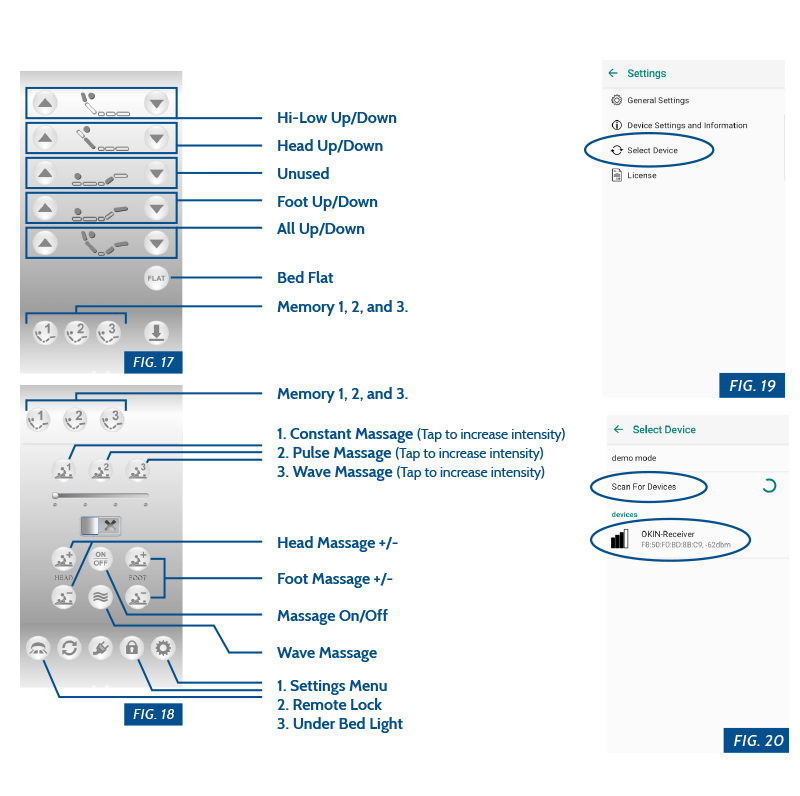
What They’re Saying

Find a Dealer
Enter your address or zip code below.